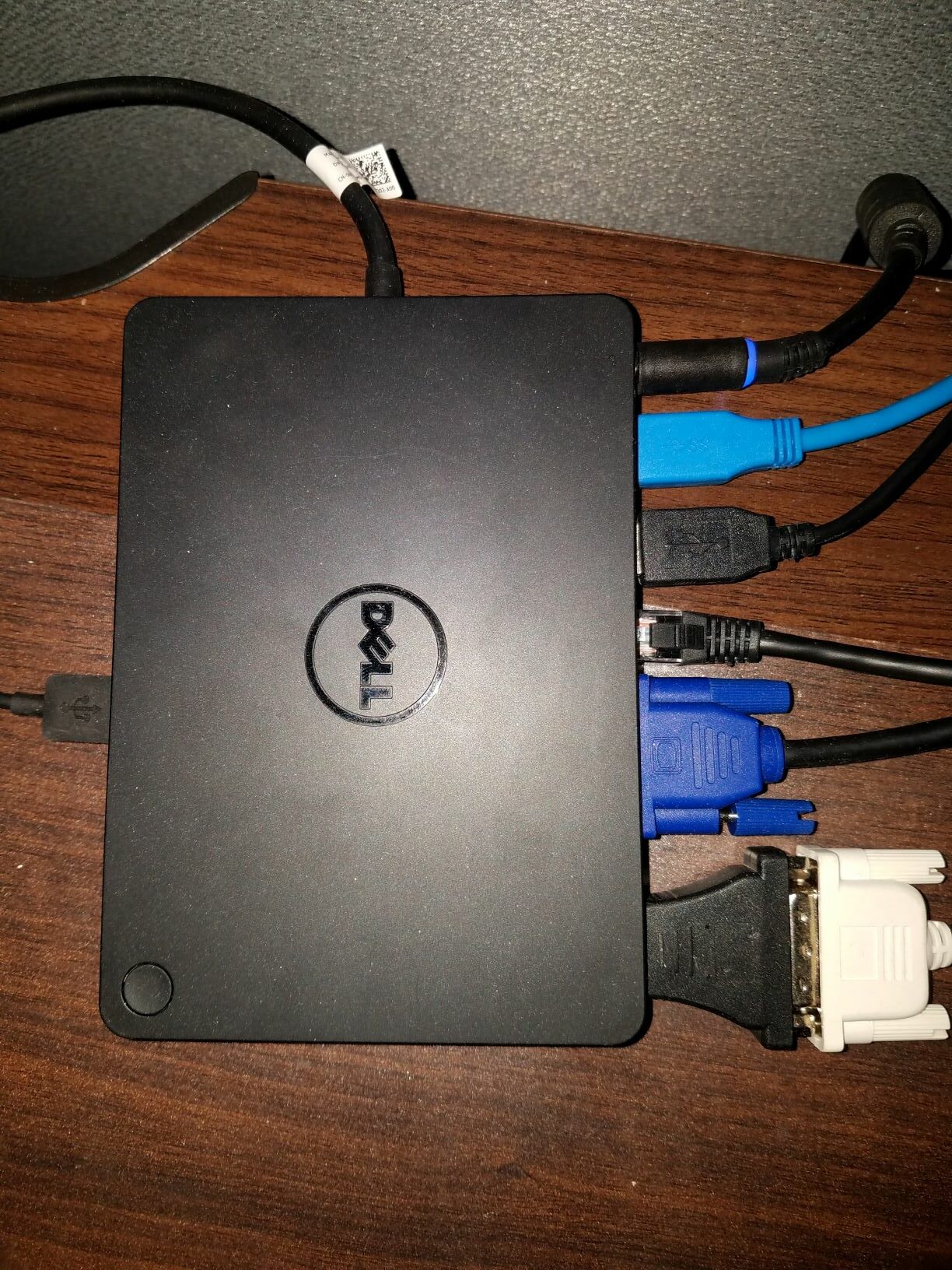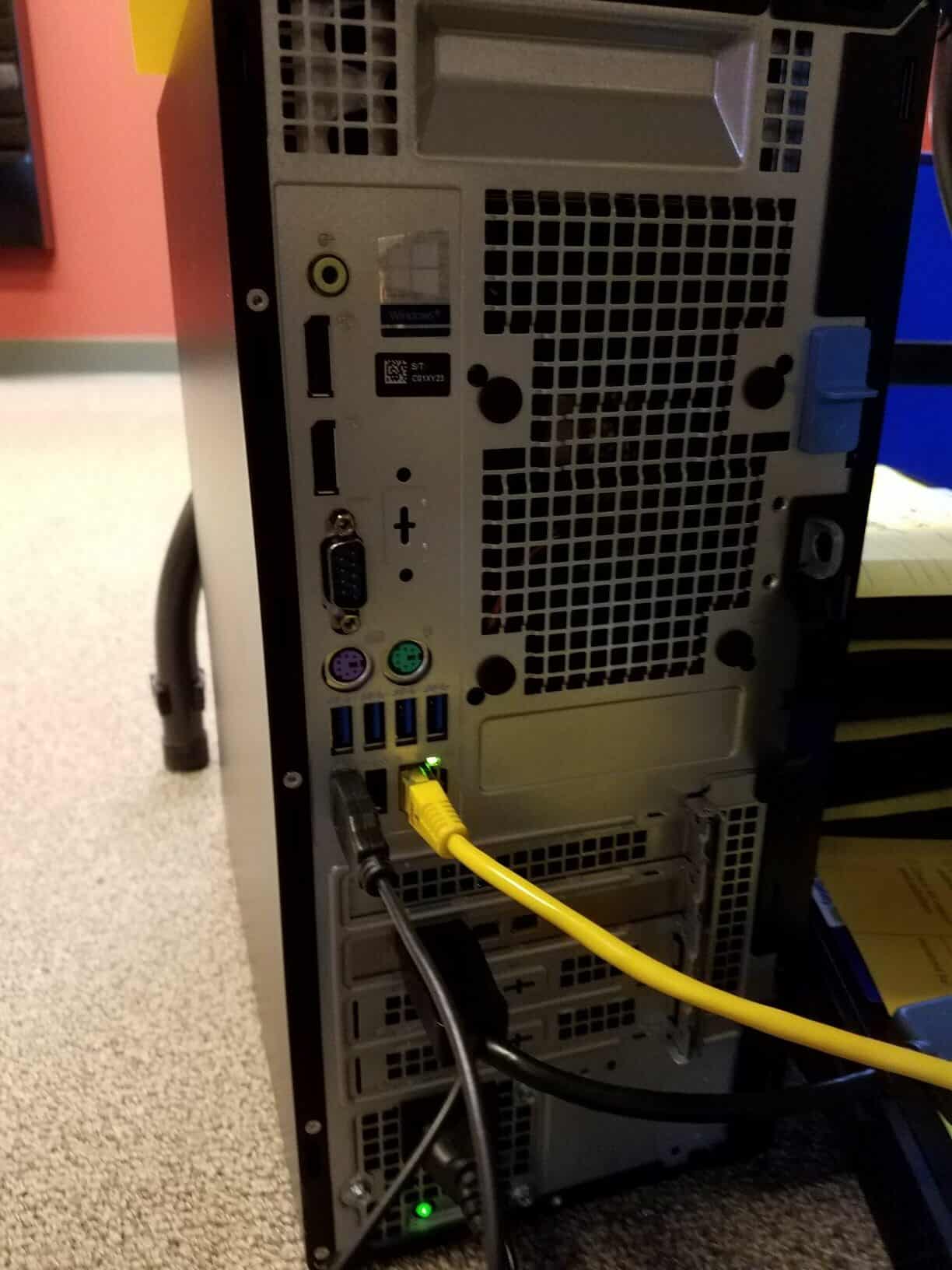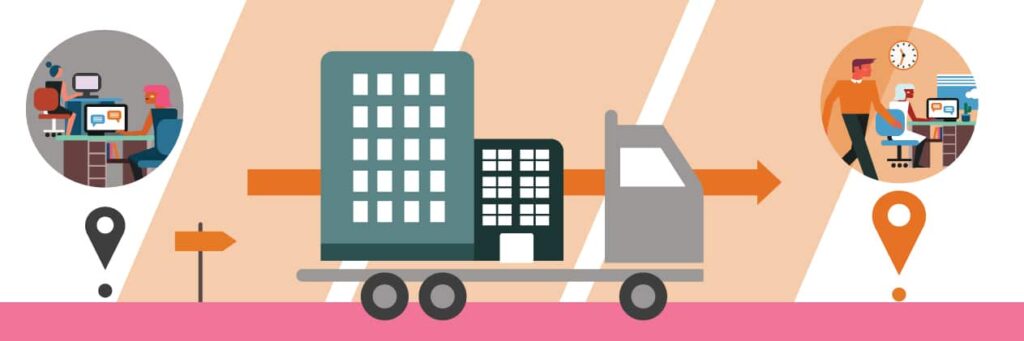Based on recommendations from the CDC and Michigan Department of Health, many organizations are asking their staff to work remotely. We certainly understand the chaos that can surround wrapping up in the office and getting settled into a home office.
Here are some helpful tips to consider when making the move to a remote work environment.
- Check first that no business data (like spreadsheets or presentations you were working on) live on the local hard drive. Move those files to the business network so you don’t risk losing them.
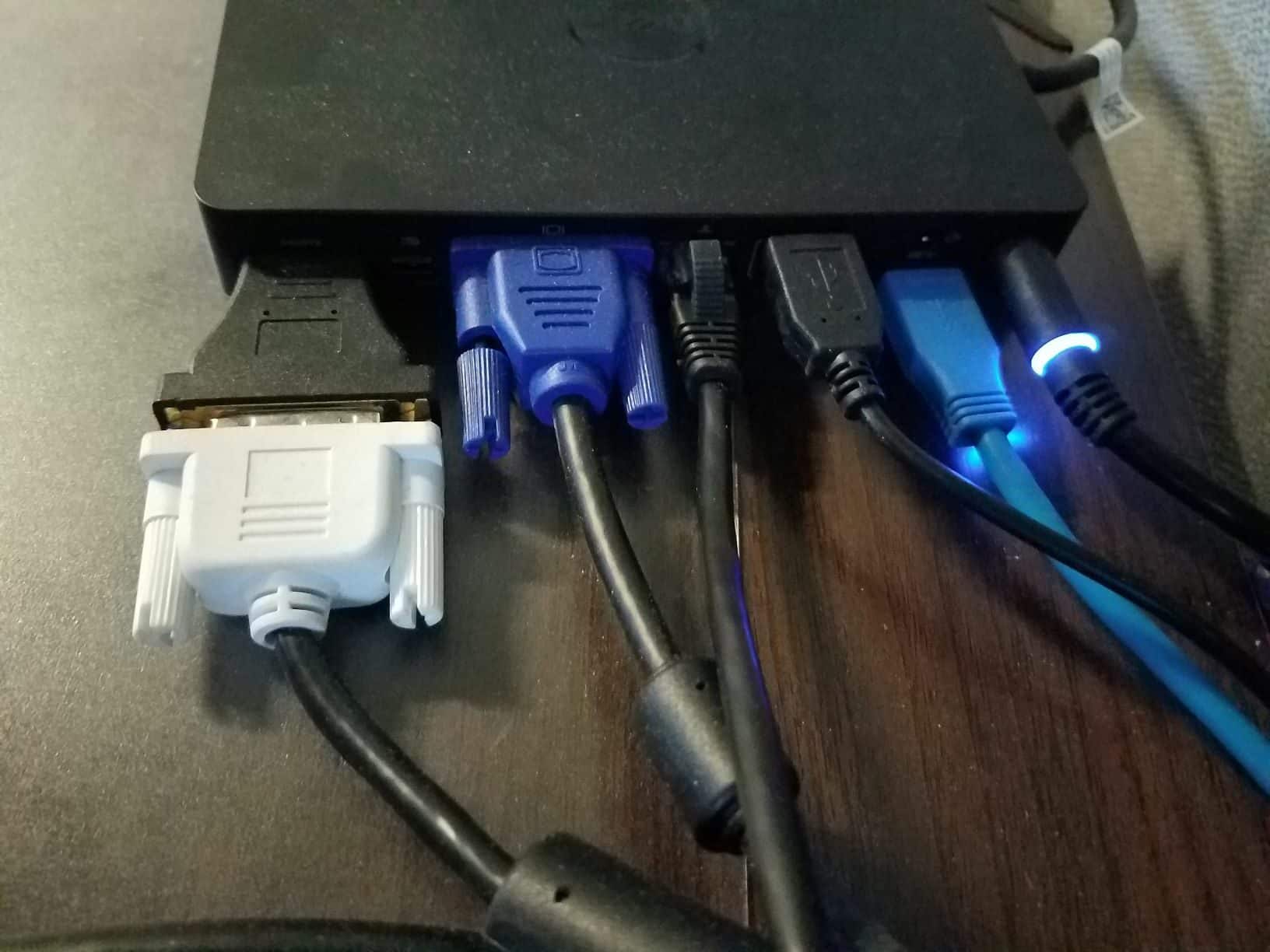
- Take photos of your existing setup so you know how to recreate it after the move. Whether you have a laptop with a docking station or a desktop PC, it is helpful to snap a picture or two showing what is plugged in where. We have some examples – photography isn’t our area of expertise, but you get the idea!
- You may want to consider using masking tape and a Sharpie to label each cable before you disconnect it.
- If you’re going to use packing materials to transport your computer, be sure to put the computer and equipment in bags first, especially if you’re using foam peanuts.
- Pack an extra set of batteries for your wireless mouse or keyboard. And don’t loose that itty bitty transceiver (dongle, for the technical folks!). A safe place for it is in the USB port where it already lives.
- Do you use headphones at the office to block out sound or connect to a collaborative tool like Microsoft Teams? Don’t forget to bring them (and the charger, if there is one), too!
There is more to consider when working remotely than just your technology. Our friends at Oneupweb have some great ideas here!