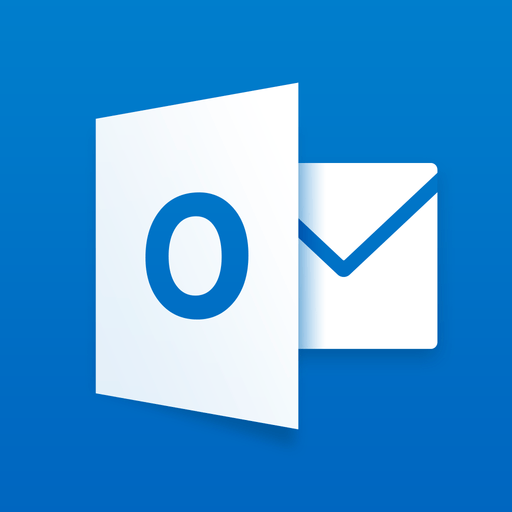
- Create Templates for Repetitive Emails
Do you write variations of the same email frequently? Rather than typing the message over and over, create a template that contains the text you use most frequently. Just type the text you want into a new email message, then select “Save as Template.” The template doesn’t have to include the entire message. You can simply include the repetitive text and personalize each email with more specific content. - Create Search Folders for Easy Access
Outlook will automatically tag messages so they show up in search folders which make it easier to find related or important items. For example, you might have a search folder for a special project or one designated for mail from your manager. Messages will still be available in the main reading pane as well. Go to “Create Search Folder” on the Folder tab to set up a new one. - Group Messages
It can be a real time waster to read through separate messages on the same thread, so many users prefer to have messages grouped. You can toggle back and forth between grouped and ungrouped reading by clicking “Show as Conversations” on the View tab. - Use Rules
There’s no need to spend time sorting through email. Set up rules to automatically move messages to folders that work for you. Messages from specific people, or messages where you are cc’d and not the primary recipient can all be sorted automatically with rules you designate. Outlook has a rules wizard to help you create rules that will keep your inbox free of clutter. Just go to the “Rules” section on the “Home” tab and Outlook will walk you through the setup. - Manage Time Zones
If you travel or work with remote teams often, managing time zones can be challenging. Outlook will make it easier for you if you set your local time zone in “File>Options>Calendar.” You can even set up multiple time zones if you want to view events in local time for another region, or for your home time zone when you’re on the road.
These are just the tip of the iceberg when it comes to simple efficiency improvements. Even by using a couple these Outlook tips, you’ll be making more effective use of your time.
